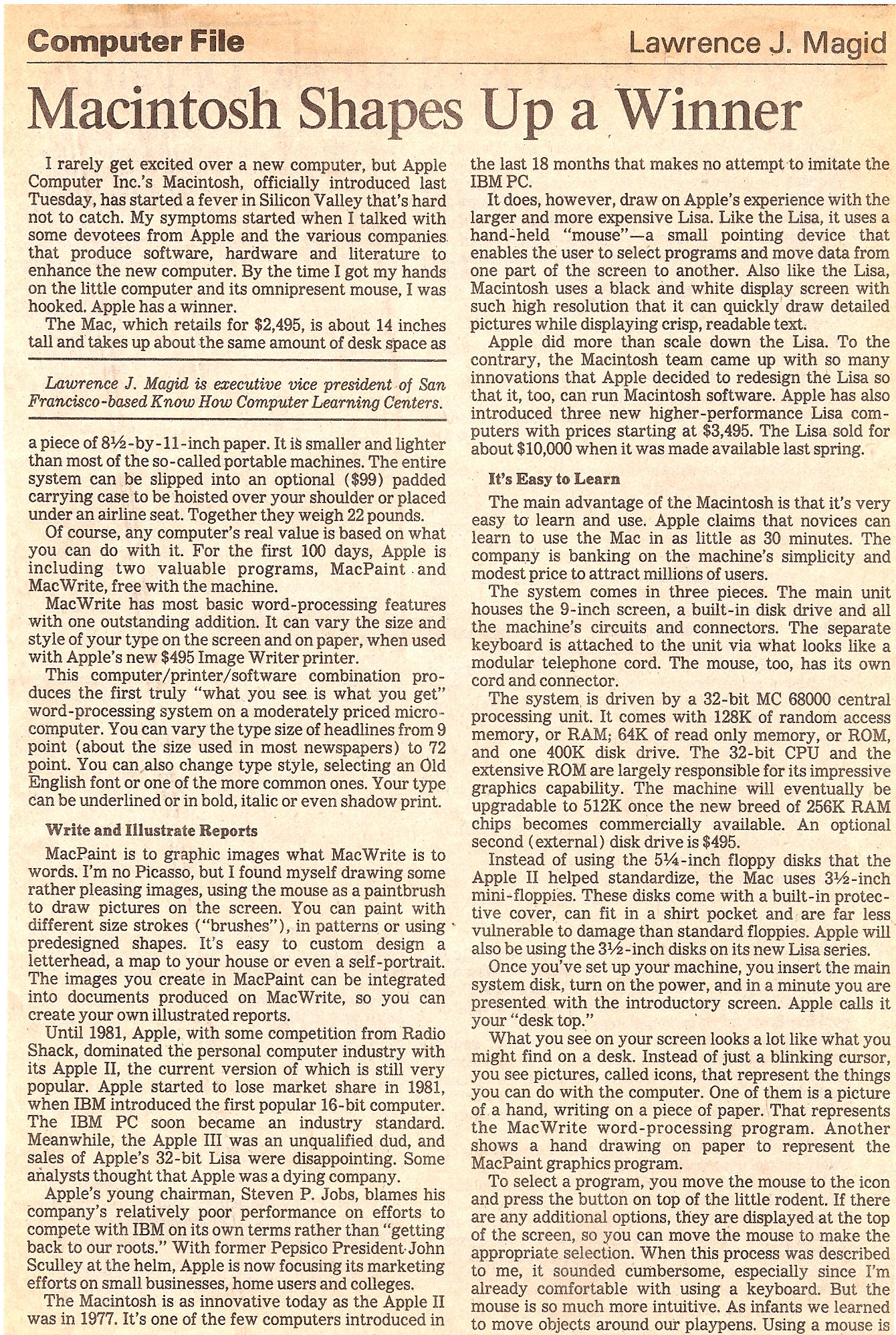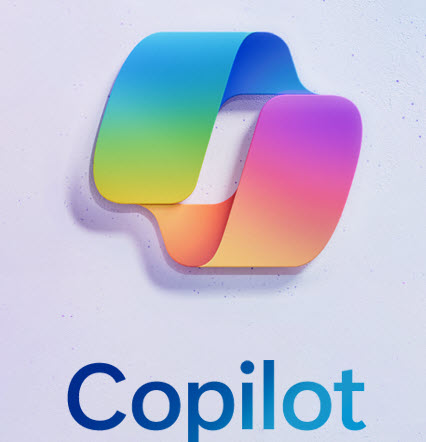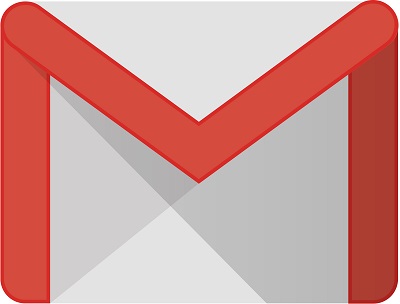By Larry Magid
This post first appeared in the Mercury News
I usually review products soon after I get my hands on them, but in the case of Google’s Pixel 8 Pro, which I’ve had since early October, I decided to wait. There’s nothing like living with a device for a few months when it comes to getting to know its pros and cons.
For the past three months I’ve used the Pixel 8 Pro for pictures, web searching, email, texting, keeping track of my health and fitness, making travel reservations, watching videos, checking my calendar, transferring funds between accounts, ordering products, reading news and much more. I even use its Magnifier app to zoom in on things and its Thermometer app to determine the surface temperature of objects and food. And, yes, I also use it to make phone calls and video calls.
The main reason I like Pixel phones is because of the software, including its clean user interface and its frequent software updates. All Android phones get updates, but Google’s own Pixel line is always the first to get new versions of Android. And, while I’ve seen excellent pictures from iPhones and Samsung Galaxy phones, I’m very impressed with the image quality and AI-based editing tools on the Pixel 8 Pro and other Pixel phones. I especially like Magic Eraser, which makes it very easy to remove photobombers and other unwanted things in pictures. Often, even if the part of the image is blocking what you want to keep, the feature will get rid of the unwanted content and seemingly magically show what’s behind it. It’s not really magic, but the next best thing: artificial intelligence.
The camera also does a great job compensating for low-light conditions. I took some pictures in a dimly light concert hall and they looked like flash photography. Even if flash photos were allowed in that venue, it wouldn’t have worked, because I was too far away. I’m not a serious photographer, but CNET’s Andrew Lanxon, who expressed mix feelings about the phone’s camera, has some excellent comparative pictures from the Pixel 8 Pro and iPhone 15 Pro.
The camera has four zoom levels ranging from .7 (extra wide angle) to 5X. The video quality is also impressive as is the quality of the microphone. And speaking of sound quality, I’ve used it to watch movies and TV shows and am impressed by the sound. If you keep the phone close by, you can even hear that stereo separation. Given a choice, I’d prefer to watch video on a large screen, but I’ve enjoyed full length movies and TV shows on this device, especially when I’m traveling.
Battery life, biometrics
The phone’s battery life is more than adequate. I didn’t do formal testing, but I typically use it for an entire day without plugging it in. I rarely have to worry about charging the phone before I put it aside for the night. I have noticed forums with user complaints about the Pixel Pro 8’s battery life when using mobile data, but my experience has been positive.
One problem I’ve had with earlier phones is fingerprint and face recognition either taking too long or failing to work. With this phone, it’s nearly instantaneous. Although Google doesn’t get the credit for this, I love that my bank and health care provider allow me to log in with fingerprints or facial recognition. It’s nice not having to bother with usernames and passwords,
Tensor 3 chip
The phone is snappy when launching and running apps due largely to its new Tensor G3 chip. Google says that the new chip, in addition to being fast, also helps with AI including photo editing, AI generated wallpaper and the live translate feature. Like just about every tech company, Google is all-in on AI and generative AI, and we can expect to see a lot more AI-driven features in the future.
Starting at $999, the Pixel 8 Pro is pricey, but you may be able to get it, or an iPhone, Samsung or other premium phone, with a carrier subsidy. Some carriers will give you essentially free phones (you usually have to pay sales tax on the full price) every two or three years either through a trade-in program or simple upgrade. Check with your carrier to see if you’re eligible. You can save $300 with the somewhat smaller Google Pixel 8, which, for $699, has most of the same features. The Pixel 8 Pro has a 6.7-inch display. The Pixel 8’s display measures 6.2 inches, which my wife actually prefers, because it’s easier to hold in one hand yet still big enough to have a comfortable onscreen keyboard, easily readable type of excellent video at close range.
The Pixel 8 Pro has a higher-end camera than the Pixel 8, but the 8 also takes excellent pictures.
 While no phone is perfect, this one has served me well. That’s not to say it’s the best choice for everyone, as is evidenced by its rather tepid sales ranking compared with Apple and Samsung. In the U.S., it ranks fifth, according to Counterpoint Research, behind Apple, Samsung, Motorola, and TCL with only 2% market share compared with 53% for Apple and 49% for Samsung.
While no phone is perfect, this one has served me well. That’s not to say it’s the best choice for everyone, as is evidenced by its rather tepid sales ranking compared with Apple and Samsung. In the U.S., it ranks fifth, according to Counterpoint Research, behind Apple, Samsung, Motorola, and TCL with only 2% market share compared with 53% for Apple and 49% for Samsung.
Frankly, all of those companies have excellent offerings, and I fully understand why some people refuse to budge from their iPhones, especially if they are in the entire Apple eco-system with an iPhone, iPad, Apple Watch, AirPods Mac and for those with thousands of dollars to spare, the Apple Vision Pro headset that’s coming out soon. Samsung also has its devotees and its own ecosystem of compatible devices, including several watches.
If you love the phone you have, stick with that brand, because it will be less of a learning curve. Even though this new phone has some significant improvements, a phone you bought in the last few years likely has plenty of life left in it and the ability to deliver what you need in a smartphone. Your wallet will thank you.
Disclosure: Larry Magid is CEO of ConnectSafely, a nonprofit internet safety organization that receives financial support from Google and other tech companies. Contact him at larry@larrymagid.com.